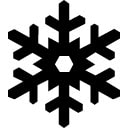
HAPPY HOLIDAYS and thanks for being a part of this year’s #MerryEXTmas blog!
Christmasify Chrome Webstore Link

|
|
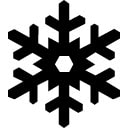 Here we are on our last extension of EXTmas - of course, I end with a little bit of fun snow to sprinkle on your web content. Enjoy! HAPPY HOLIDAYS and thanks for being a part of this year’s #MerryEXTmas blog! Christmasify Chrome Webstore Link
0 Comments
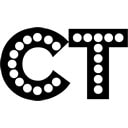 Crafty Text is a great way to add BIG text on top of a webpage. It can be some additional content OR even display a QR code so people can scan and get to that same webpage. NEAT! Crafty Text Chrome Webstore Link  Sometimes web pages just have too much going on with all sorts of ads, videos, images, and other content. If you, or your students are looking for a way to cut through all the clutter, use Read Mode Extension. Simply load your web content and then click the extension and it will strip the page of all the clutter and you will be left with the text of the page. (To exit the read mode, simply click the extension again). Read Mode Chrome Webstore Link  Check out this amazing MUSICAL extension. The video has a walkthrough on how it works. Transpose Pitch Chrome Webstore Link 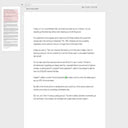 This is an amazing little extension...it will create a little “movie” of a google doc and how it was created. This works for any google doc (ones you create or ones that students do). So, say you asked students to type 1 or 2 sentences each day on a document. With this extension you can watch the creation of the document (with all the date/time stamps included). Below is a quick video (no sound) of how it works. NOTE: Only the teacher needs to have this extension to work (students do not need it on their chromebooks for you to see the movie of their docs). Draftback Chrome Webstore Link  Silly “one-trick” extensions are always great to have up your sleeve. Throw some digital confetti all over your screen or launch some colorful balloons. A fun way to spice up any webpage! PS - you can actually pop the balloons! Confetti Cannon Chrome Webstore Link Balloons for Chrome Chrome Webstore Link 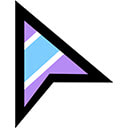 Custom Cursor is a fun way to give your cursor some flair. Install the extension and then go into the rabbit hole and look at all the different combinations of cursors you can use. You can even upload your own little images to make cursors with! Custom Cursor Chrome Webstore Link 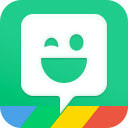 These fun little avatars are fun to add anywhere. Add the extension and then look for the perfect “bit” to add to your designs. One tip - if you are looking for just the bits (without extra props), use the word “pose” in your search and you will just get the avatar w/o the extra props in different poses! Bitmoji Chrome Webstore Link  Have you ever left your chromebook on and then it goes to sleep - just at the point you don’t want it to? Keep Awake bypasses the built-in power management on your chromebook! You can choose to always keep the screen on (sun), prevent it from sleeping (sunset), or keep the regular power management settings (moon). Neat! Note: This extension only works on a chromebook (it does nothing when installed in Chrome OS on Mac/PC). Keep Awake Chrome Webstore Link  This is my favorite “new-tab” experience. Install the Momentum extension and each time you open a new tab, you will be presented with a beautiful picture from somewhere in the world, along with the time & weather. You can also add a daily focus and a to-do list. I only use the free version, but there is also a paid upgrade with more features. Momentum Chrome Webstore Link  Learning a bunch of syntax without context in a new language is difficult. Toucan is an extension to help you ease your way into learning a new language. When the extension is enabled, it will translate words on websites and then you click on them to learn what the word is and even hear a pronunciation. A very sneaky, but neat way to improve your language skills! Toucan Chrome Webstore Link  The voice typing in a google doc is almost magical...that it can take your voice dictation and not only type out the words for you, but start new paragraphs, add punctuation, and so much more. But, where is that ability on other websites (like in your LMS). This is where Voice In Voice Typing comes into play. You simply go to the place where you would regularly input text via your keyboard and then launch the extension and you can voice type then. A great tool for learners of all ability levels! Voice In Voice Typing Chrome Webstore Link 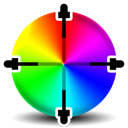 Want to pick the “perfect” color for a font or a shape to match your school colors or another image? Use the colorpick eyedropper to find the hex code of the color and use that to choose a color in google docs/sheets/slides/drawings OR other productivity software (MS Office/iWork Suite). ColorPick Eyedropper Chrome Webstore Link  I will be honest - I don’t really “print” all that much, but I do like to have PDFs of certain web content. And if you have ever just right-clicked on a webpage to print, you know you can get a lot of stuff that is NOT needed. This extension can help to clear the clutter of a webpage and give you a nice print (or PDF in my case) of the information you need. Print Friendly Chrome Webstore Link  Do you need a screenshot of a really long webpage? Go Full Page can do that for you. Simply load your webpage and then click the extension and Go Full Page will “chomp” away at the screen and then produce an image of your webpage in a new tab. You can then choose to download it as a PNG or PDF! Go Full Page Chrome Webstore Link  A super quick and easy way to add a dice roll to your screen. You can opt for up to 9 dice to be rolled at the same time! I use this for "board games" I create in google jamboard - that way you can use the game and have virtual dice at the same time. Really Good Dice Chrome Webstore Link 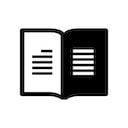 Microsoft’s Immersive Reader is quite a tool. But, if you don’t live in the “Edge” world while on a chromebook or your PC/Mac, you can miss out on this great tool...but, not anymore! Add the Immersive Reader extension to your chrome and watch the magic. Today’s post includes a video on how to use the Immersive Reader Extension. Use Immersive Reader Chrome Webstore Link 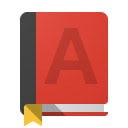 A handy little extension to have. Simply install and then to use, click on the extension and then type the word in you want to look up. Or another way to use it, is to highlight a word on a webpage and then click the extension icon. Great for learners of all ages! Google Dictionary Chrome Webstore Link 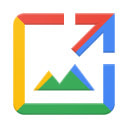 Remember...way back when you used to do an image search in chrome and then you clicked on the image to see it, there was a button underneath that said “View Image”? Well, this extension brings back that option for you. Just install it and it does the work behind the scenes! View Image Chrome Webstore Link  Inking (the fancy term for writing on your screen) is fun! Bring a quick inking experience to any webpage with Page Marker. Simply launch the extension and ink away. The best thing about this ink is that it is STICKY - so if you scroll the webpage, the ink scrolls with the content as well...how cool is that? Combine Page Marker with your google slides presentations and you have a quasi interactive whiteboard experience (**winking at you smartnotebook**). You can also download an image of your visible inked page as well when finished with the extension. Page Marker Chrome Webstore Link 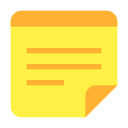 How about some virtual sticky notes for your chrome? With Note Anywhere you can accomplish this! Simply install the extension and then add notes to any webpage and they will STICK (even if you close out chrome)! The notes are DEVICE SPECIFIC - not cloud enabled. So, if you are a chrome “syncer” like I am, if I add a note on my chromebook it won’t show up on my PC, but still this is a great tool for students. One use for this is that you could drop these notes on login pages to remind yourself of logins/ passwords (don’t type the actual password, but give yourself a hint). Another use would be to take notes on reading that you do on webpages. Try it out! Note Anywhere Chrome Webstore Link  Today’s entry for our Merry EXTmas list is a two-fer. Adblock Plus along with DF tube make the perfect youtube viewing experience on Youtube. Adblock Plus does just what it says - it blocks those annoying ads from the beginning of videos. DF tube is actually Distraction Free tube - it blocks out that silly right column of suggested videos -- you know that kid that always asks to watch one of those videos that are shown on the right side - well this blocks them from even showing! AWESOME! Adblock Plus Chrome Webstore Link DF Tube Chrome Webstore Link 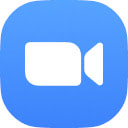 Zoom is up next on the Merry EXTmas list. If you are a zoom user, this is an ultra quick way to start a meeting on the fly! Zoom Chrome Webstore Link 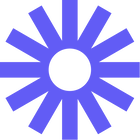 The first extension that I am going to share with you is the Loom Screen/Video Recorder. This is my favorite screen/video recorder. It has many great qualities! It is easy to use and when you finish you have a quick link you can share anywhere for people to view your video. It also has a DOWNLOAD option - this is great because you can then upload to your youtube/vimeo channel if you wish. Along with the extension this is also an “installer” version for PC/MAC that has a few more features than the extension. And finally - the best thing about Loom is that they have provided a FREE EDU upgrade (see link). Loom Chrome Webstore Link |
Merry EXTmasThis is your December 2021 Advent Calendar of Chrome Extensions. Be sure to open each day to find a great extension for your classroom! ArchivesCategories |
Tricia Louis is an #edtech advocate. In her position as the Technology Integration Professional at the Richland School District, she brings individual & group training to the 200+ staff employed there. Tricia is proud to be a part of the Google For Education Champions, Apple Learning Coach & Teacher, and Microsoft In Education programs. Tricia shares her passion for #edtech at conferences and EdCamps in many different locations. In her personal life, Tricia is a musician in several local groups and she also enjoys travel and photography as her hobbies.
https://talouis.carrd.co/